SRA Toolkit on Alpine¶
SRA Toolkit provides tools for downloading data, converting data into SRA format, and extracting SRA data into other data formats.
Configuring SRA Toolkit¶
Some SRA Toolkit commands, such as fasterq-dump, generate large temporary files that are approximately the size of the final output file(s). SRA Toolkit writes these
temporary,
or cache, files to /home/$USER. CURC /home/$USER is limited to 2 GB, so users must direct this cache somewhere else. We recommend /scratch/alpine, since each user has up
to 10 TB and it is automatically purged every 90 days.
Users should redirect the cache using SRA Toolkit’s vdb-config -i. Settings are saved and persist across sessions, so this is only necessary the first time you run SRA
Toolkit on CURC Alpine.
Before running the configuration command, create an sra directory in your scratch space.
mkdir /scratch/alpine/$USER/sra
This directory must be empty, so don’t add anything to it.
Now start the vdb-config program.
module load sra-toolkit
vdb-config -i
A configuration window will open in your terminal.
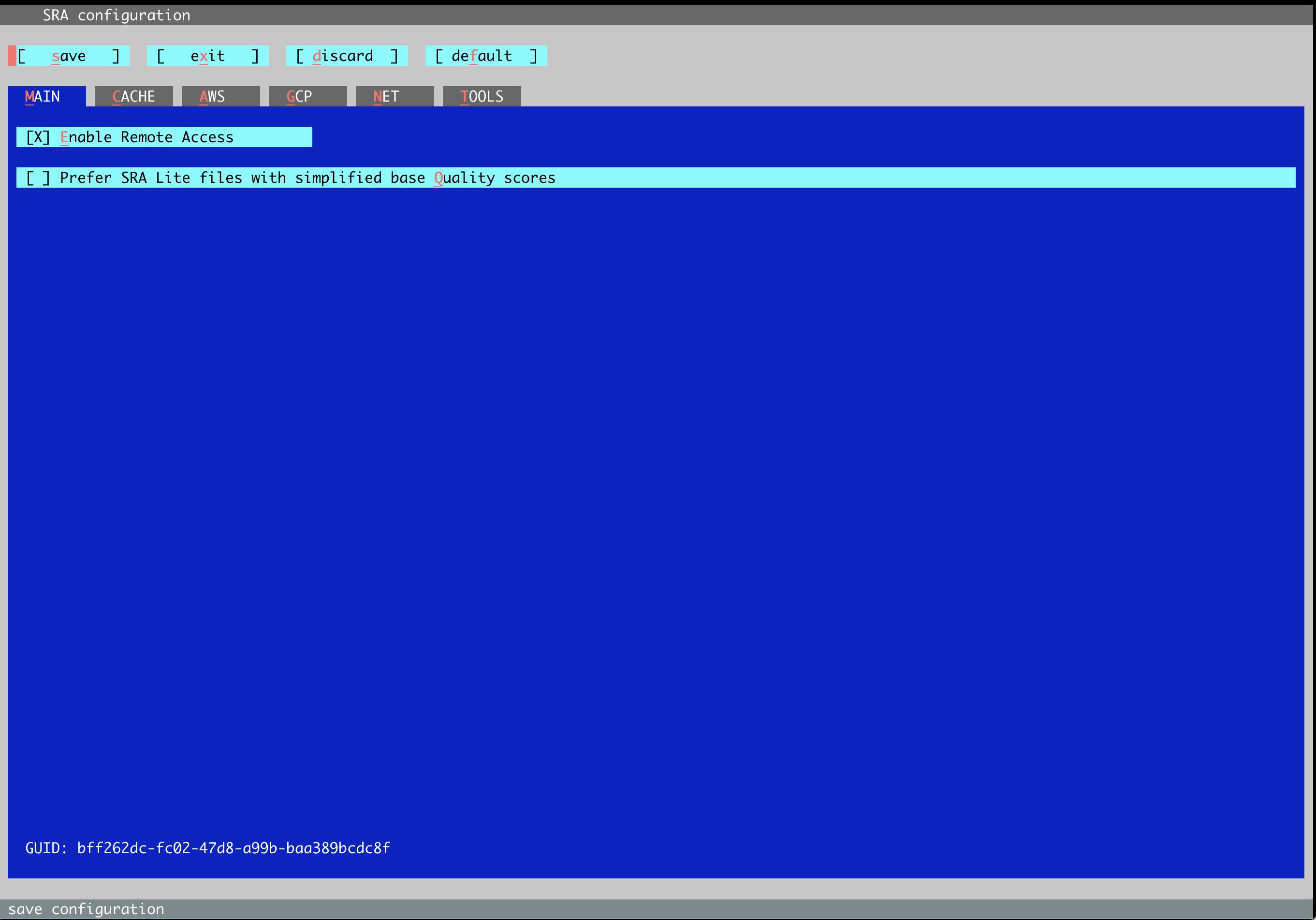
Navigate to the CACHE tab using your tab key. Press enter when the red cursor lands on CACHE. Keep pressing tab until the red cursor is on location of user-repository: [ choose ].
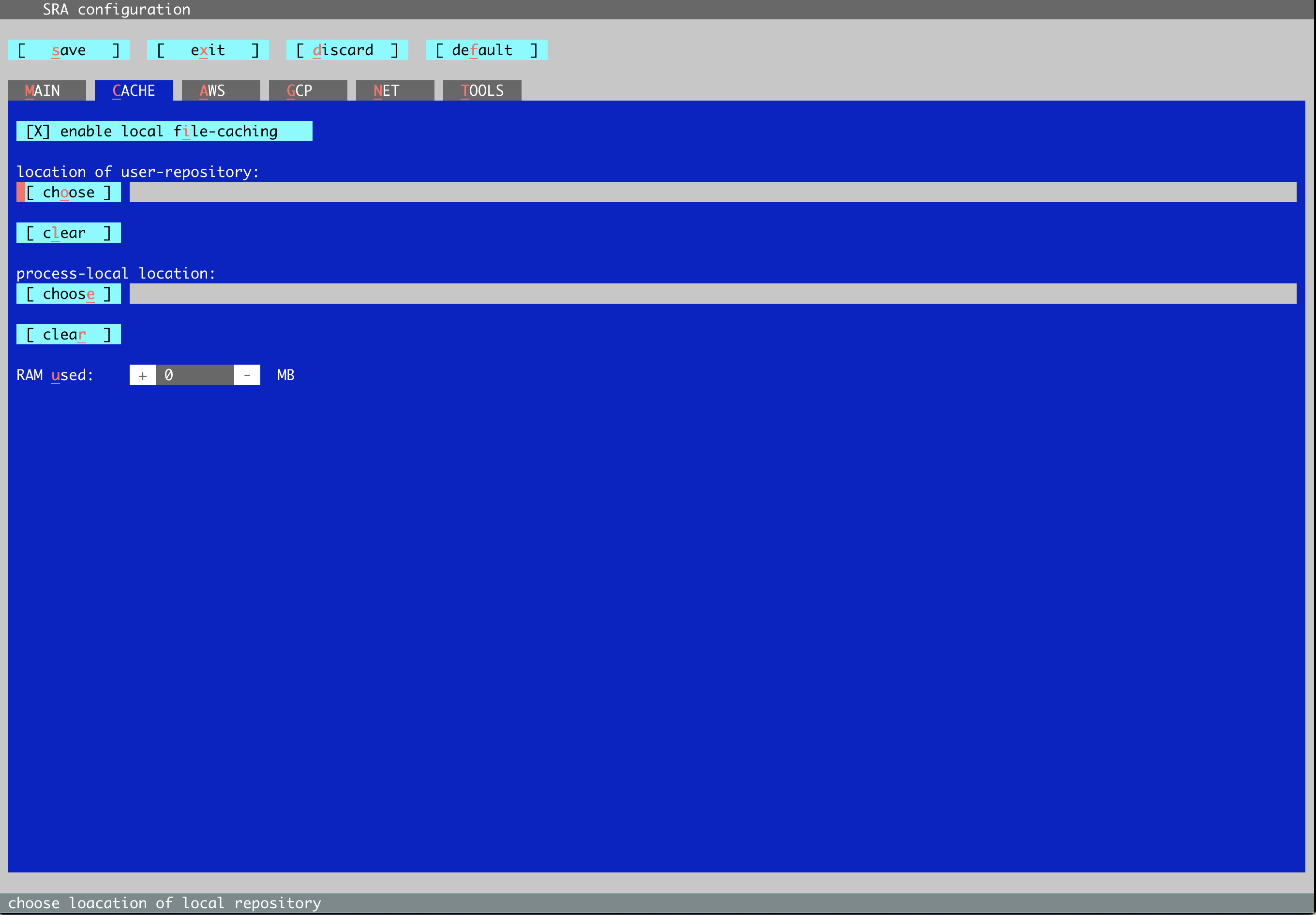
Press enter. A select directory window will appear.
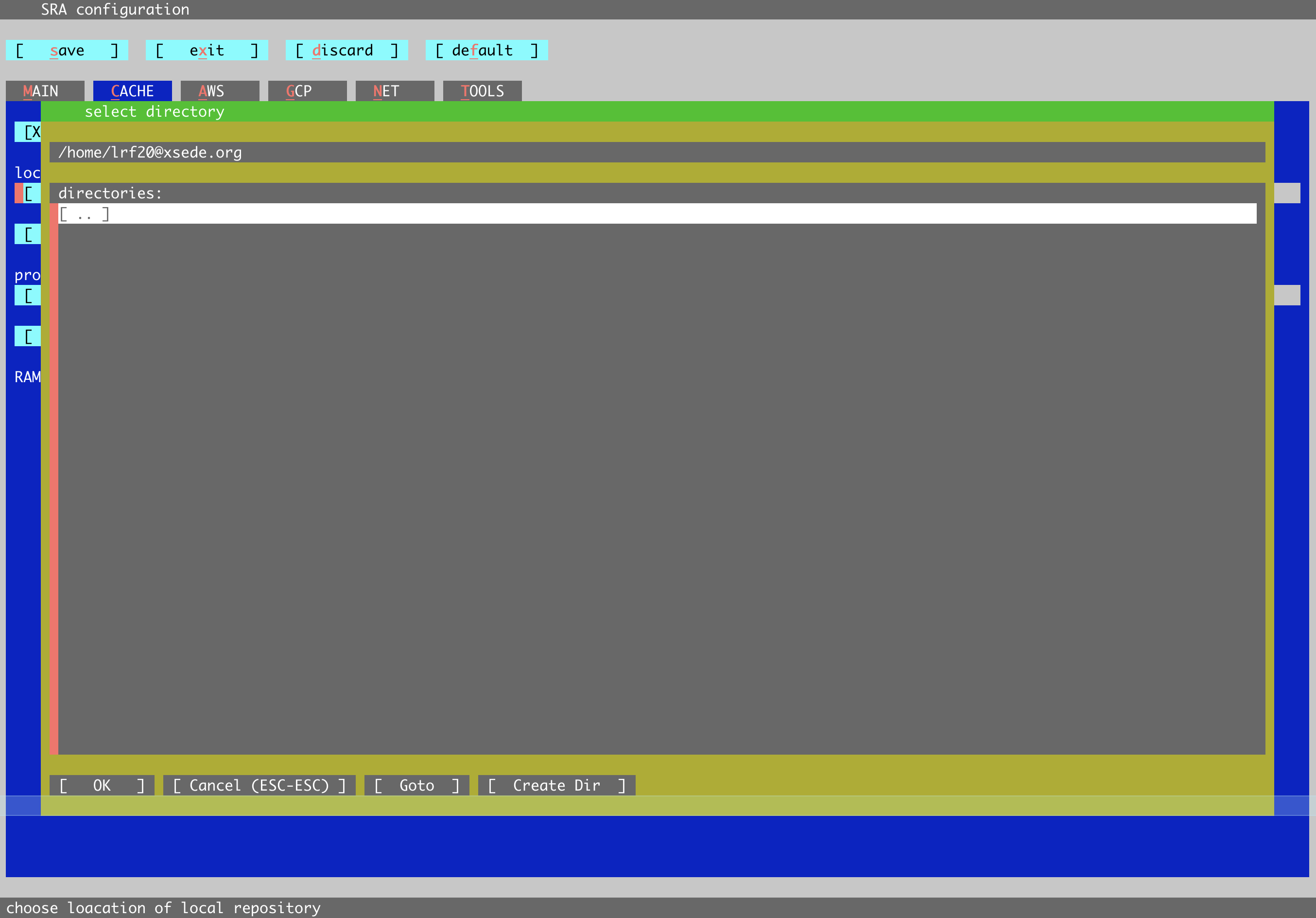
Tab over to [ Goto ] and press enter. A new pop-up window will appear. Delete the existing file path (e.g., /home/lrf20@xsede.org) using your delete/backspace key and enter
the absolute path of your new sra cache directory.
vdb-config -i requires your specified directory to exist (it won’t create it for you) and be an empty directory. You must also have read/write permissions. The program will
not save your selection if these criteria aren’t met.
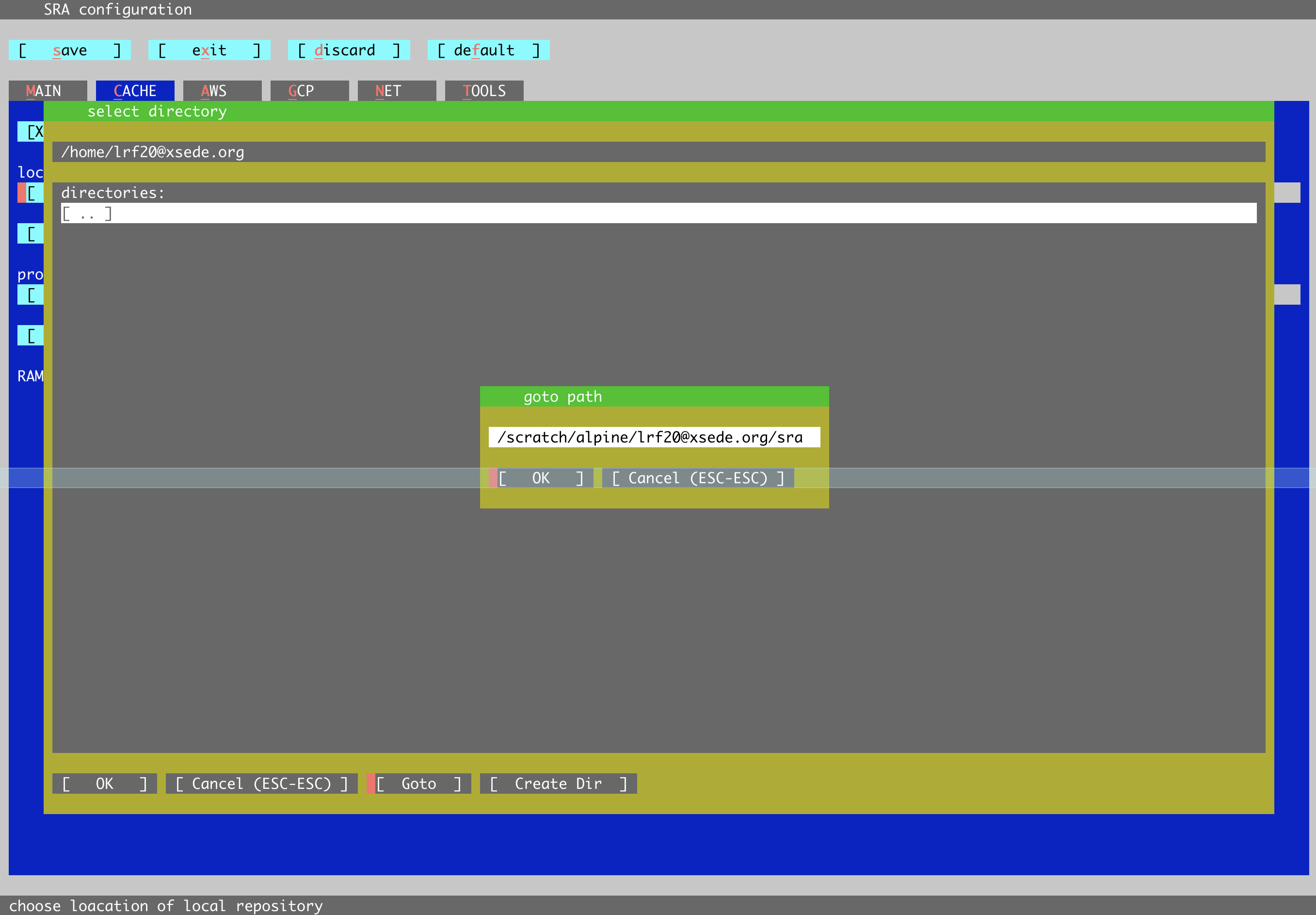
Tab over to [ OK ] and press enter. Confirm the directory listed at the top of the ‘select directory’ window says /scratch/alpine/<your username/sra> Tab over to [ OK ]
and press enter.
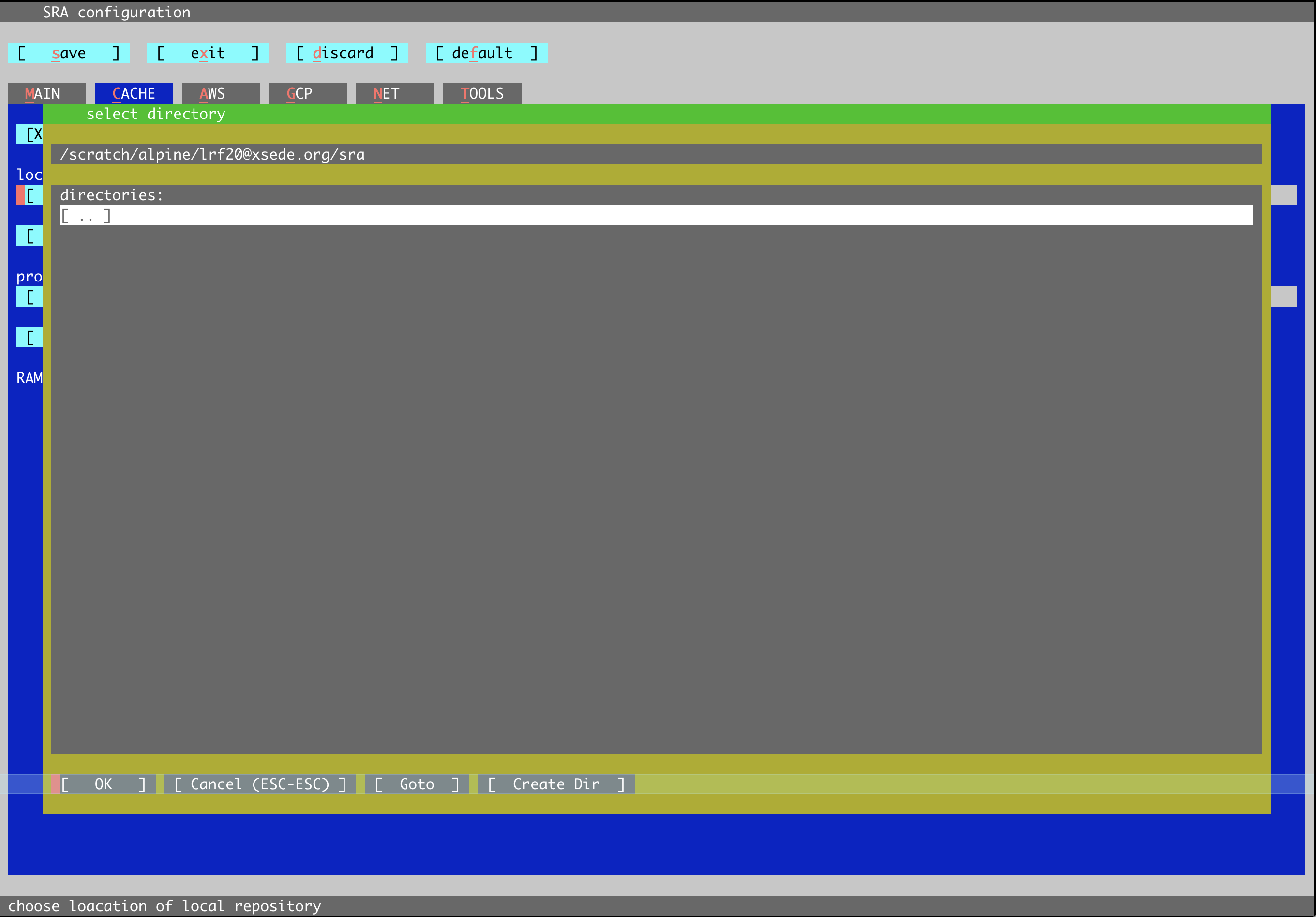
A window asking you to confirm the change will appear. Select [ yes ].
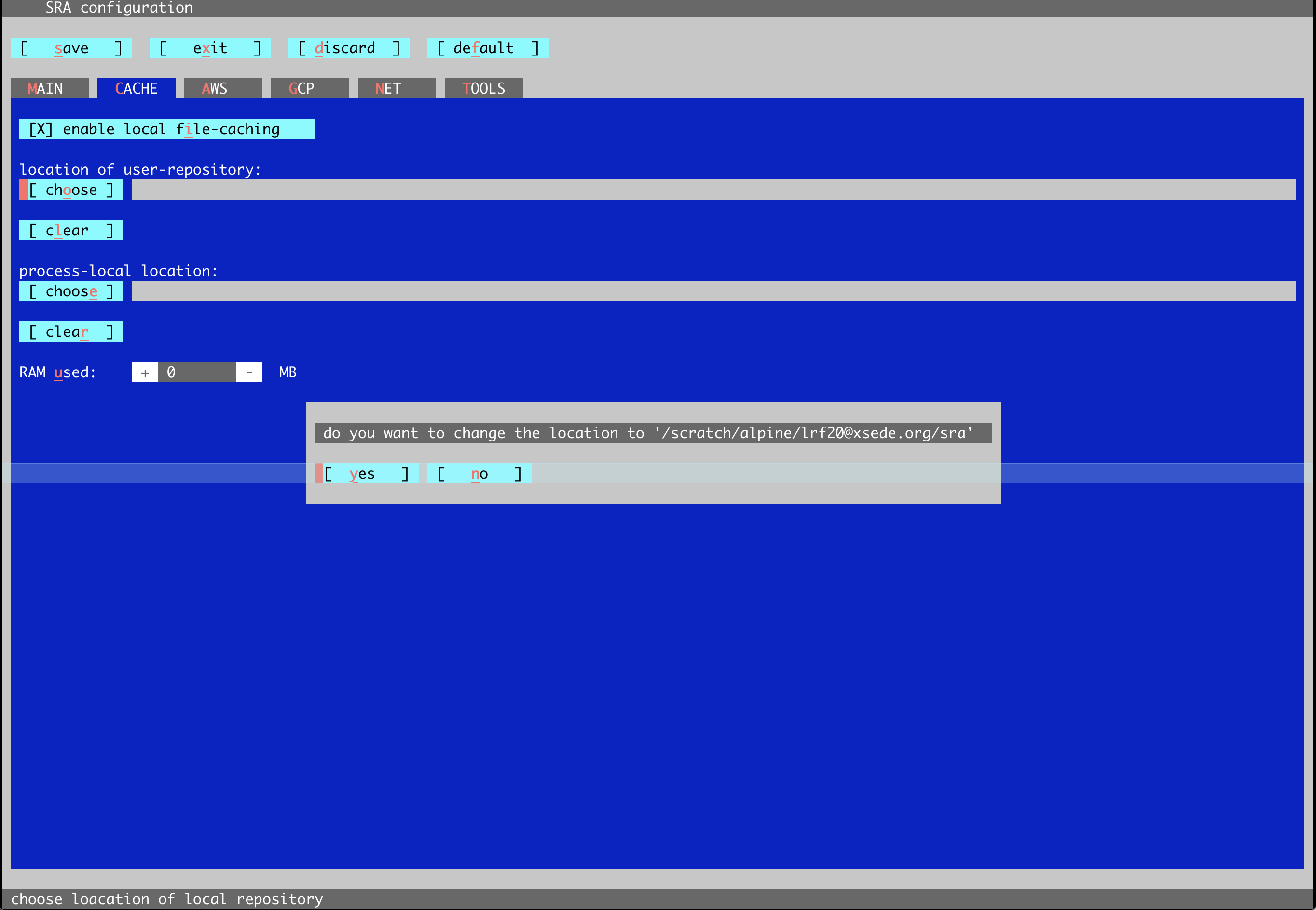
Tab over to [ save ] and press enter. A window will appear telling you the changes have been saved successfully. Select [ ok ].
Tab to [ exit ] and press enter.
SRA Toolkit is ready for use!
Common SRA Toolkit Issues¶
- Download errors are common with commands like
prefetch,fasterq-dump, andhisat2, as the NCBI SRA server can be overwhelmed.